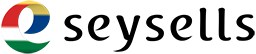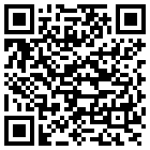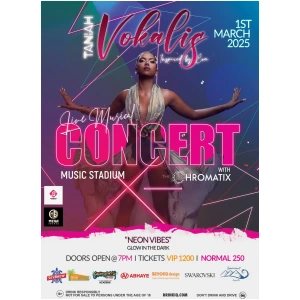This page explains how Event Hosts check-in their customers.
First download the app according to your device.
Enter the following details on the login screen:
- URL = https://seysells.com
- Username & Password – The access details of the Event Host
How to use
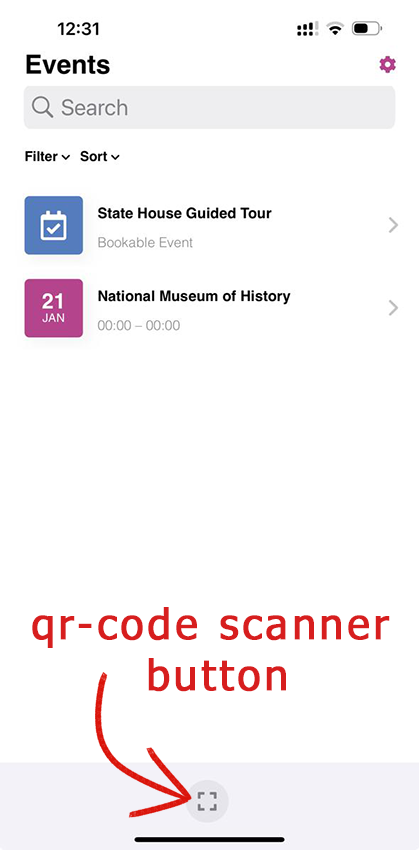
After logging in as a host you will see your list of events.
Clicking on a specific event you will see those who have bought ticket for that event
* When a single customer have bought more than one ticket all individual qr-code must be scanned separately to complete check-in
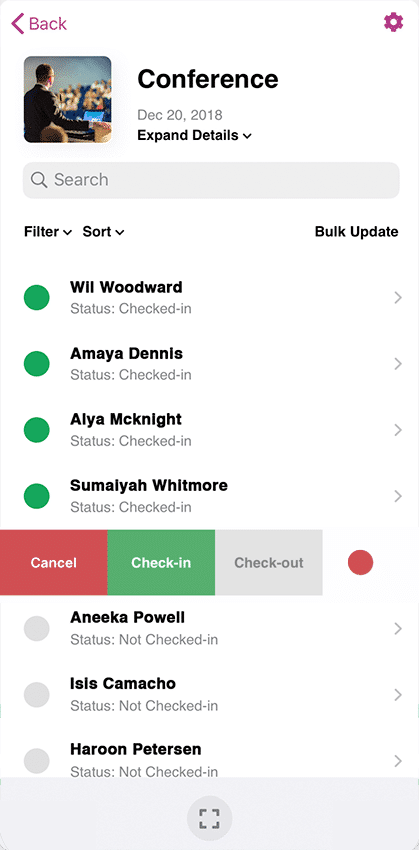
Search
Easily find events and ticket information by searching for attendees by name or ticket ID.
Filters and Sorting
Filter and sorting options are available for both events and attendees which helps to keep things organized and makes information easier to find.
Swipe Right
Check-in, check-out or cancel individual attendee access directly from the attendee listing screen by swiping right on the attendee’s name.
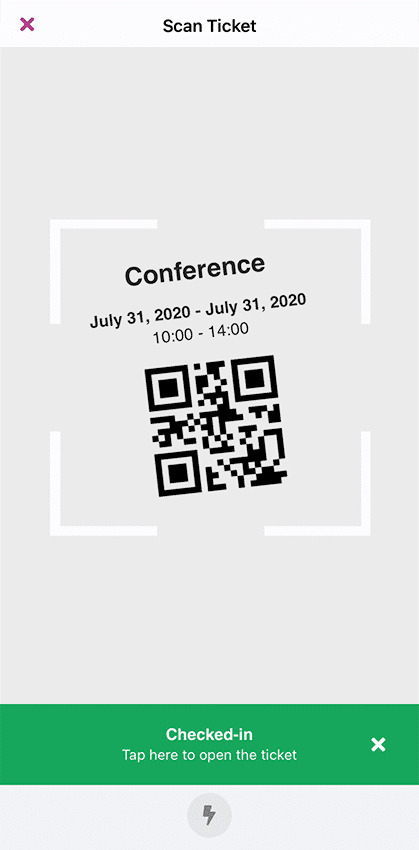
Flexible Event Scanning
Scan tickets for a specific event or use the global scan option to scan tickets from any screen.
Fast Auto Check-ins
Speed up check-ins using the scanner, which will automatically check-in an attendee and return to the scanning screen once their ticket has been validated.
QR Code Support
Scan the QR code contained on the attendee’s ticket directly from your device using the built-in camera.
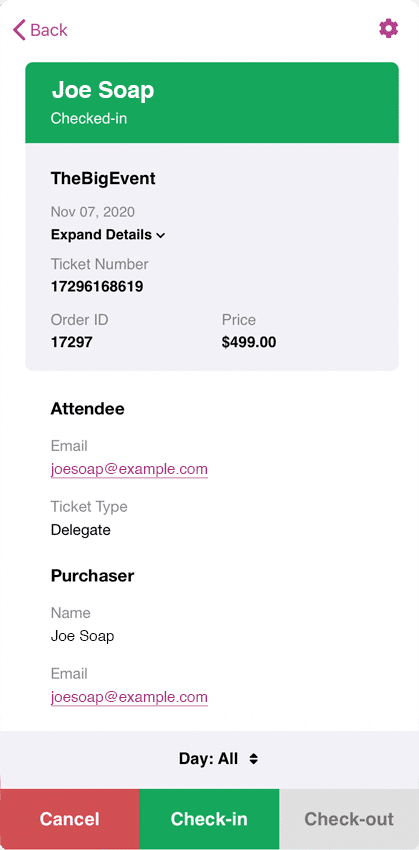
View Attendee Information
View information for attendees as well as any custom attendee fields that were captured when the ticket was purchased.
Multi-day Support
Check-in attendees over multiple days if it is a Multi-day event.